Outfrag.gg
How Outfrag Works
Outfrag facilitates the process of challenging another player or participating in a paid-for tournament and win real money with your skills!
There's 3 ways to compete:
There's 3 ways to compete:
- Challenge a player directly. Know the player you want to challenge? Go to their profile and hit challenge!
- Give them your terms: What game, platform, and game mode
- They accept that challenge
- Compete
- Declare the winner
- Receive the winnings
- Look for someone to compete with by advertising that you're open to challenges
- Post a new match with your desired, game, platform, and game mode
- Wait for someone to accept this challenge
- Compete
- Declare the winner
- Receive the winnings
- Join a reoccuring tournament. Tournaments are posted regularly, allowing for multiple people to compete head to head in a bracket style elimination challenge
- Join a tournament listed on the game of your choice
- Await for your matchup to be decided
- Compete
- Declare the winner
- Repeat until you're the last one standing
- ???
- Profit!
How competition works
Each game has its own game modes and setup requirements. You can view the game setup in the rules page. The general process works by the following:
- Once a match has been assigned to the players, find a time that works to play the match
- You can use the built-in chat to the challenge page
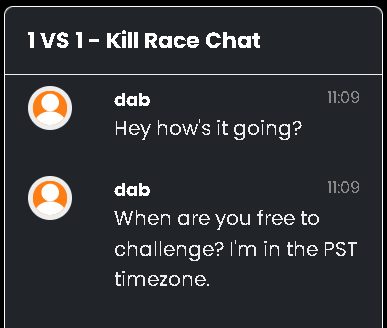
<% =begin %> <% =end %> - You can also use our Discord to arrange the match
- You can use the built-in chat to the challenge page
- Once you've established a time to play, it's time to go!
- It'd be best if you are able to communicate with each other, so joining a Discord voice channel, or another voice chat application that you can both agree on
- One person will create the match based on the agreed upon settings
- Make sure both players are friended on the platform of choice where this challenge is going on
- Perform the number of matches/rounds needed to establish a victor.
- It is recommended to live stream this on Twitch, YouTube, Kick, or Facebook and make sure a recording of the match is kept.
- This allows you to have proof of victory in the case of disagreements or reports of cheating
- Each player then goes back to the match page and reports the winner.
- Any disagreements will result in administration intervening
- Cheating will be handled swiftly and via a ban see rules and FAQ for moe information
- Once each player reports the winner, the prize will be distributed accordingly to the winner(s).
New Users
CREATING AN ACCOUNT
If you've not previously signed up to Outfrag you must create an account by clicking here. Each username must be unique, and it is mandatory to complete all fields on the registration form.
ACTIVATING AN ACCOUNT
After creating an account you will be required to activate it by clicking on the link sent to the email address used when signing up. Activation emails can take up-to fifteen minutes to appear in your inbox. If you still haven't received it after this time frame, please check your spam folder as your email settings may be set to exclusive. If you still haven't got it, please contact us.
If you've not previously signed up to Outfrag you must create an account by clicking here. Each username must be unique, and it is mandatory to complete all fields on the registration form.
ACTIVATING AN ACCOUNT
After creating an account you will be required to activate it by clicking on the link sent to the email address used when signing up. Activation emails can take up-to fifteen minutes to appear in your inbox. If you still haven't received it after this time frame, please check your spam folder as your email settings may be set to exclusive. If you still haven't got it, please contact us.
Existing Users
LOGGING IN
Existing users can login here. Your login details will not be remembered unless the 'Remember Me' box is checked.
LOGGING OUT
You can logout of the site by clicking here.
FORGOTTEN YOUR PASSWORD?
If you've forgotten your password you can reset it by clicking here. If you no longer have access to the email address linked to your account, please contact us on [email protected]
ACCOUNT SETTINGS
You can change the email address associated with your account on your profile page. Please note that in order to change the email address associated with your account you will be required to enter your current account password.
CHANGING YOUR PASSWORD
You can change your current on your profile page. Passwords must be at least six characters long, and we recommend you choose one that cannot easily be guessed.
CHANGING YOUR USERNAME
Username changes will not be completed under any circumstance.
DELETING YOUR ACCOUNT
If you wish to delete your account, please contact us on [email protected]. Please note that once a user account has been deleted all information is permanently lost. It is not possible to restore the account after it has been deleted.
Existing users can login here. Your login details will not be remembered unless the 'Remember Me' box is checked.
LOGGING OUT
You can logout of the site by clicking here.
FORGOTTEN YOUR PASSWORD?
If you've forgotten your password you can reset it by clicking here. If you no longer have access to the email address linked to your account, please contact us on [email protected]
ACCOUNT SETTINGS
You can change the email address associated with your account on your profile page. Please note that in order to change the email address associated with your account you will be required to enter your current account password.
CHANGING YOUR PASSWORD
You can change your current on your profile page. Passwords must be at least six characters long, and we recommend you choose one that cannot easily be guessed.
CHANGING YOUR USERNAME
Username changes will not be completed under any circumstance.
DELETING YOUR ACCOUNT
If you wish to delete your account, please contact us on [email protected]. Please note that once a user account has been deleted all information is permanently lost. It is not possible to restore the account after it has been deleted.
User Profiles
YOUR USER PROFILE
Your user profile is what is displayed to registered and users visiting the site. You can view your user profile by clicking on your Username in the navigation bar.
UPDATING YOUR USER PROFILE
You can update your user profile including full name, your and your profile avatar by clicking on the 'Edit' button. In order to save any changes made to your profile, you must click the Save' button located at the bottom of the page.
Your location is automatically detected based upon the IP address you use when accessing the website.
You cannot change your date of birth manually and if you wish for it to be updated please submit a support ticket.
Your user profile is what is displayed to registered and users visiting the site. You can view your user profile by clicking on your Username in the navigation bar.
UPDATING YOUR USER PROFILE
You can update your user profile including full name, your and your profile avatar by clicking on the 'Edit' button. In order to save any changes made to your profile, you must click the Save' button located at the bottom of the page.
Your location is automatically detected based upon the IP address you use when accessing the website.
You cannot change your date of birth manually and if you wish for it to be updated please submit a support ticket.
Tournaments
BROWSING TOURNAMENTS
You can view tournaments by clicking on the game lobbies. Featured tournaments are listed first, and any additional tournaments are listed by in chronological order, with the latest tournaments appearing first.
JOINING A TOURNAMENT
You can sign up to a tournament by clicking on the 'Entry / Join Tournament' button found on any of the tournament pages. Please note that you will not be able to sign up for the tournament unless the following conditions are met:
You have the relevant game ID linked to their account.
You meet the region requirements for the tournament (if applicable).
You meet the age requirements for the tournament (if applicable).
LEAVING A TOURNAMENT
If at any point you wish to leave a tournament that you have previously signed up for, you can click on the 'Leave' button on any of the tournament pages. Please note you will only be able to leave a tournament if it has not yet started.
TOURNAMENT OVERVIEW
You can have an overview of the tournament including participants, brackets and any associated prizing by clicking on the 'View' button.
RULES
You can view the tournament rules by clicking on this tab. Please ensure you check this page regularly to keep up to date with the latest rules.
You can view tournaments by clicking on the game lobbies. Featured tournaments are listed first, and any additional tournaments are listed by in chronological order, with the latest tournaments appearing first.
JOINING A TOURNAMENT
You can sign up to a tournament by clicking on the 'Entry / Join Tournament' button found on any of the tournament pages. Please note that you will not be able to sign up for the tournament unless the following conditions are met:
You have the relevant game ID linked to their account.
You meet the region requirements for the tournament (if applicable).
You meet the age requirements for the tournament (if applicable).
LEAVING A TOURNAMENT
If at any point you wish to leave a tournament that you have previously signed up for, you can click on the 'Leave' button on any of the tournament pages. Please note you will only be able to leave a tournament if it has not yet started.
TOURNAMENT OVERVIEW
You can have an overview of the tournament including participants, brackets and any associated prizing by clicking on the 'View' button.
RULES
You can view the tournament rules by clicking on this tab. Please ensure you check this page regularly to keep up to date with the latest rules.
Matches
MATCH FIXTURES
You can see all of your upcoming match fixtures in the lobby under Challenges.
MATCH STATUS
There are four different types of Match Status:
- Open
- Full
- Started
- Disputed
- Completed
- Canceled
MATCH COMMENTS
All users in either team are able to comment on the match fixture. Tournament admins are also able to comment and are identified by the 'Admin' title box next to their username.
You can see all of your upcoming match fixtures in the lobby under Challenges.
MATCH STATUS
There are four different types of Match Status:
- Open
- Full
- Started
- Disputed
- Completed
- Canceled
MATCH COMMENTS
All users in either team are able to comment on the match fixture. Tournament admins are also able to comment and are identified by the 'Admin' title box next to their username.
Support
CREATE TICKET
You can create a new support ticket by contacting us on [email protected]. You will be required to enter a subject, and describe what the problem is.
FAQ
You can view a list of frequently asked questions here.
You can create a new support ticket by contacting us on [email protected]. You will be required to enter a subject, and describe what the problem is.
FAQ
You can view a list of frequently asked questions here.
Direct Denial of Service (DoS) Prevention
USING A VIRTUAL PRIVATE NETWORK (VPN)
Playing behind a Virtual Private Network (VPN) is one of the best and easiest solutions to preventing DDoS attacks. Once connected to a VPN, sharing your PC's internet connection with your games console (via an ethernet cable) will hide your true IP address, preventing you from being subject to a DDoS attack.
Windows Users
A guide to setting up a VPN on a Windows based PC can be found here. A guide to sharing an internet connection on a Windows based PC can be found here.
Mac Users
A guide to setting up a VPN on a MAC can be found here. A guide to sharing an internet connection on a MAC can be found here.
DYNAMIC IP ADDRESS
Most Internet Service Providers (ISP) will provide you with a Dynamic IP Address. This means that you can generate a new IP address simply by unplugging your router for 2-3 minutes and then plugging it back in. If you feel you have been the victim of a DDoS attack we recommend that you generate a new IP address at the earliest opportunity.
STATIC IP ADDRESS
Some Internet Service Providers (ISP) will provide you with a Static IP Address. This means that you cannot generate a new IP address by yourself. We recommend phoning up your ISP to ask if they can switch you from a static to a dynamic IP.
ROUTER 'MODEM MODE'
Some routers will allow you to place them into a 'Modem Mode' in which it will generate a new IP address every time you plug in a new device. A guide to putting the Virgin Media Superhub into modem mode can be found here.
Playing behind a Virtual Private Network (VPN) is one of the best and easiest solutions to preventing DDoS attacks. Once connected to a VPN, sharing your PC's internet connection with your games console (via an ethernet cable) will hide your true IP address, preventing you from being subject to a DDoS attack.
Windows Users
A guide to setting up a VPN on a Windows based PC can be found here. A guide to sharing an internet connection on a Windows based PC can be found here.
Mac Users
A guide to setting up a VPN on a MAC can be found here. A guide to sharing an internet connection on a MAC can be found here.
DYNAMIC IP ADDRESS
Most Internet Service Providers (ISP) will provide you with a Dynamic IP Address. This means that you can generate a new IP address simply by unplugging your router for 2-3 minutes and then plugging it back in. If you feel you have been the victim of a DDoS attack we recommend that you generate a new IP address at the earliest opportunity.
STATIC IP ADDRESS
Some Internet Service Providers (ISP) will provide you with a Static IP Address. This means that you cannot generate a new IP address by yourself. We recommend phoning up your ISP to ask if they can switch you from a static to a dynamic IP.
ROUTER 'MODEM MODE'
Some routers will allow you to place them into a 'Modem Mode' in which it will generate a new IP address every time you plug in a new device. A guide to putting the Virgin Media Superhub into modem mode can be found here.